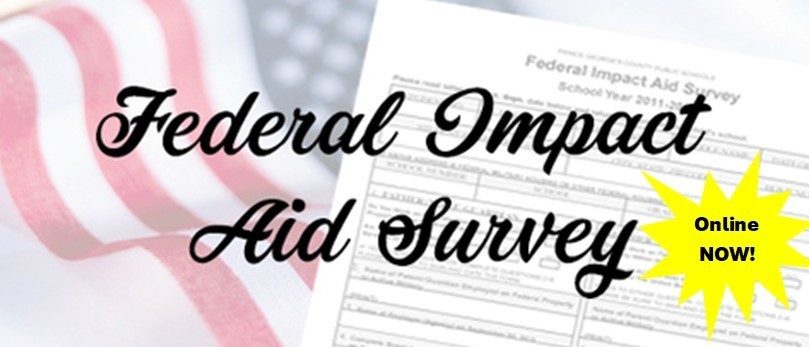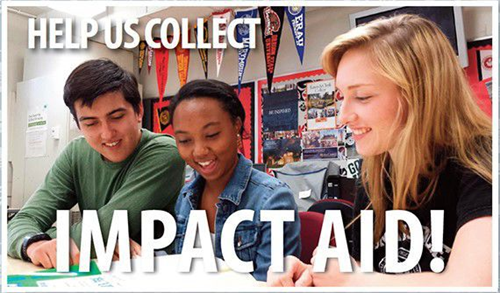Log into the ParentSquare app and tap on the post with the form or access the form through the email sent to you. You will need to log into your ParentSquare account in order to complete the form.
Select the form from the post to complete it.
On your phone, you will need to click on the “form” icon at the top of the ParentSquare post in order to complete the form.
Select your student. If you have more than one student, you will need to complete the form again for each student.
Read and answer each section carefully and entirely. For families not federally-connected, you will need to write N/A in the appropriate sections in order to submit the form.
Tap “Review & Sign”
The consent form will open; Please review all information for accuracy. If your information is incorrect after signing and submitting, you will need to complete the form again. If you a find an error before signing, you can click “back to form” to make a correction.
If there are no errors, then tap “Sign Document”
Type your full name under Electronic Signature. Your name MUST be typed exactly as it appears in ParentSquare.
Click Submit. If you do not have the ability to continue, it is because you have not typed your name in correctly.
If you need to complete another form/permission slip for another child, tap Complete another form.